
Building
Web Pages
for Instruction
Table
of Contents
Evaluating
WebSites
Lesson
Planning
CreatingTemplates
Linking
Lessons
Going Live!!
Advanced Skills
Bibliography
Course Evaluation
![]()
Linking Your Lessons to the Web
Now let's put the pieces together to utilize those links you found for your lesson. Creating your page consists of:
Open the template you made and saved as "***temp.html"
You should see the link bars on the side and on the bottom of your page.
Give this page a title. Type it either into the sidebar or in the right cell box.
Do a "File/Save As" and give your file a new name so that it doesn't erase your template.
Add any text your want for your lesson into the top right cell.
Remember to "File/Save" frequently so you don't lose your work.
 Linking
your bookmarks
Linking
your bookmarks
To use the bookmarks you made from websites you want to use in your lesson:
Highlight the text you want linked to a website.
Open that website in a browser by clicking on your bookmarks in the browser and finding the one you want.
When you are at the site you want, Highlight the address in the location window of the browser.
Choose "Edit/Copy" from the browser window.
Go
back to your web page, be sure that the words you highlighted are still
highlighted, then click on the globe and chain  in Microsoft Word or
just the chain
in Microsoft Word or
just the chain  in Netscape
Composer)
in Netscape
Composer)
This should give you a Location or "link Source" box . Click on the box and "Edit/Paste" the URL from your site into the box.
Click on "Apply" and "OK"
You can check out your links to be sure they work by clicking on "Preview" in Netscape Composer or "File/Web Page Preview" in Microsoft Word.
For directions to "Harvest" graphics from the web, link them to a web site, go to the WebMeisters Day 4 lesson.
To use one of your graphics as the background for your web page:
In Netscape Composer click on "Format/Page Colors and Backgrounds" , click on Background Image "Use image" box, then chose file..... this will let you find the graphic you want to use for your webpage. Click on "OK".
In Microsoft Word , click on "Format/ Background/Fill Effects/ Other textures/" and chose your graphic file, then click on "OK".
Reminder: Save files frequently!!!
Onto Going Live! Putting your files up on the web!
Evaluating
Web Sites /Lesson Planning/Creating
Templates
Linking Lessons/Going
Live!!/Advanced Skills
Bibliography /Course
Evaluation/ Main
Page
Created
for CTE Summer Institute 1999
Copyright 1999. All rights reserved.
by Barbara Schulz
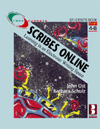 Co-Author of
Scribes
Online-Learning in an Electronic Writing Space
Co-Author of
Scribes
Online-Learning in an Electronic Writing Space